Speedup your work using shortcuts
Excel shortcuts always helps in fast working
01:- Shift between two Excel files
Simply just hit Ctrl + Tab
02:-Insert Numbers starting with 0
When you try to insert any number starting with 0 excellent will just show allow you to show the valid number instead on 0 added before that number, but if you wan to add 0 before numbers ,in the cell........
simply start typing after comma '
03:- Add multiple Rows or columns
Just Select Multiple rows and insert using right click & by selecting insert.
04:- Paste the Row data in Columns
Just Select and Copy your data & Paste using Transpose option from excel paste options in below picture.
05:- Edit the current Working Cell
To edit the current working cell just click on F2 button.
06:- Key Tips or new shortcuts on the ribbon
Alt button is the key that displays the Key Tips or new shortcuts on the ribbon of Microsoft Excel.
07:- Strike it
Select the cell & hit Ctrl+5
For those who like to finish the task on the list and strike it off, the shortcut Ctrl + 5 will do the job effectively.
08:- Right-Click in the cell without mouse
Select the cell & hit Shift + F10
The shift + F10 shortcut functions like the right-click on the mouse, opening up the menu for use.
09:- Insert A total Sum
Select the row & hit Alt + Equals key.
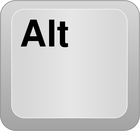
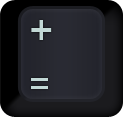
10:- Insert current time in a selected cell
Select the Cell & hit ctrl + shift + Semicolon (;:)
11:- Insert current date in a selected cell
select the cell & hit Ctr + Semicolon (;:)
12:- Select entire column
Select any of the cell & hit Ctrl + Spacebar
13:- select entire Row
Select nay of the cell & hit Shift + Spacebar
14:- Select EntireExcel sheet data
Simply Just click on right upper corner between row & columns, as shown in below image.
15:- Hide a column
select the column and hit Ctrl + )0 key.
16:- Hide a column
select the column and hit ctrl )9
17:- Start a new line in a cell
Just hit Alt + Enter
18:- Show or Hide Formula
Just hit Ctrl + ~
19:- Back to the Beginning
When working on the excel spreadsheet,the Home button on the keyboard conveniently takes the user back to the beginning of a row with just a click.
20: Automatic get save option
Nothing can be more frustrating than the hard work lost when the you fails to save the file, especially if it is data entered on Spreadsheet. The right thing to do is use the shortcut F12 which brings up the save as option for the file.










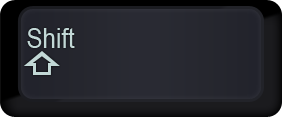
















Comments
Post a Comment